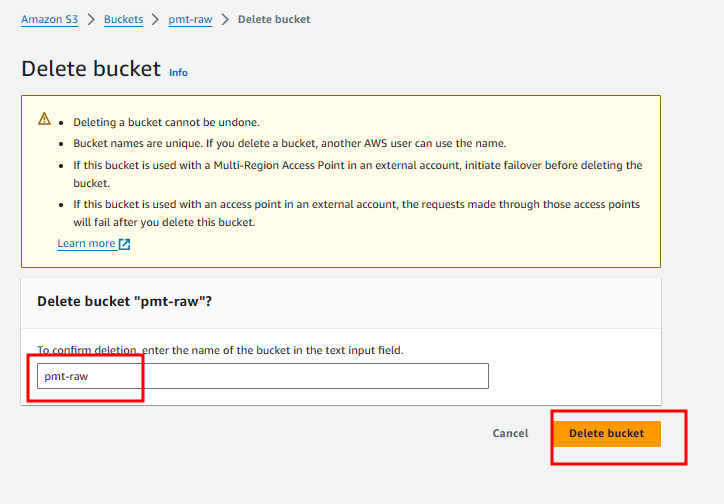Clean up resources
Clean up resources
We will proceed to delete the resources in the following order:
Delete Glue Job, Glue Crawler, Glue Database
Delete Glue Job:
- Access the Glue console.
- On the left navigation bar, select ETL Jobs
- Select your glue job
- Select Action
- Select Delete job
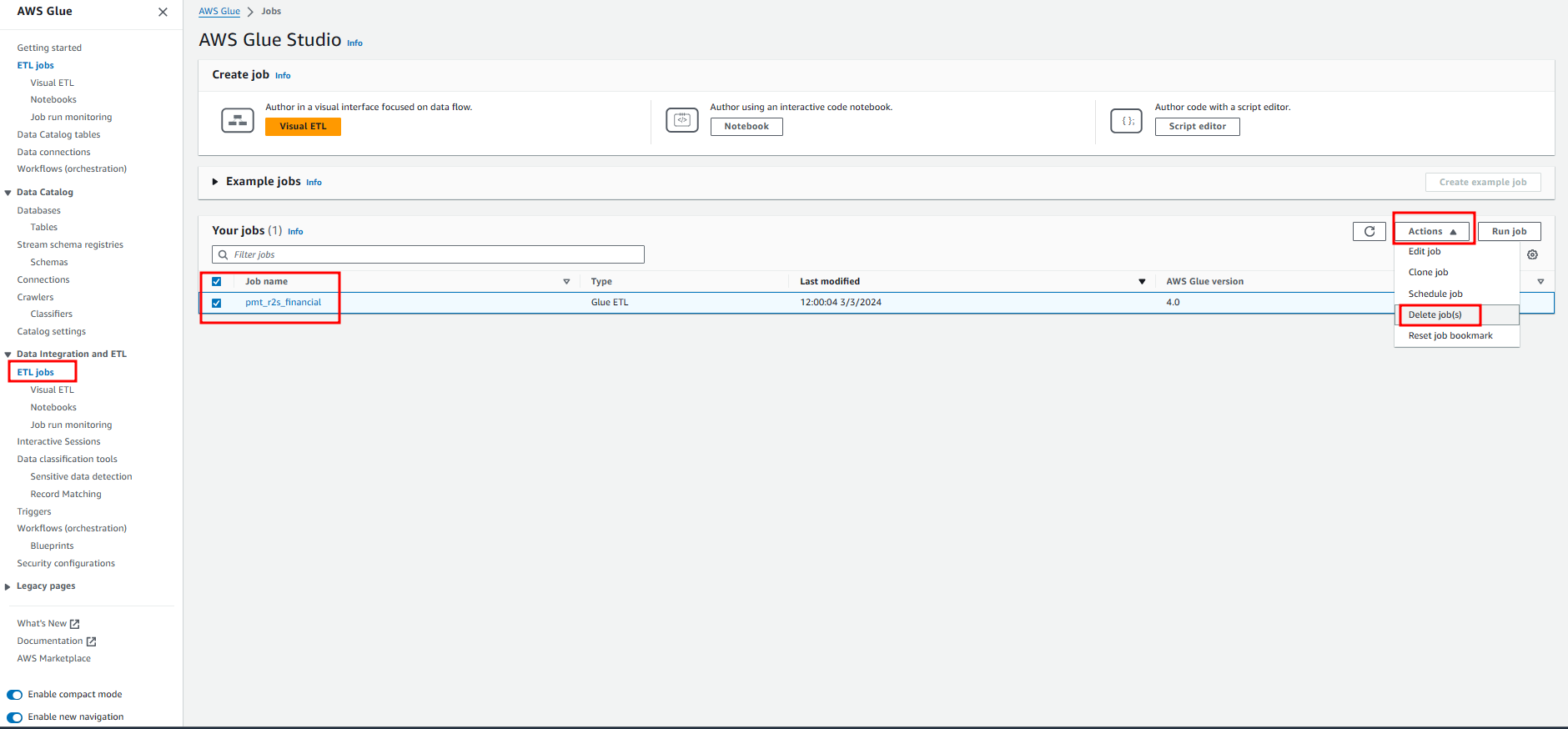
Delete Glue Crawler:
- Access the Glue console.
- On the left navigation bar, select Crawler
- Select your Crawler
- Select Action
- Select Delete Crawler
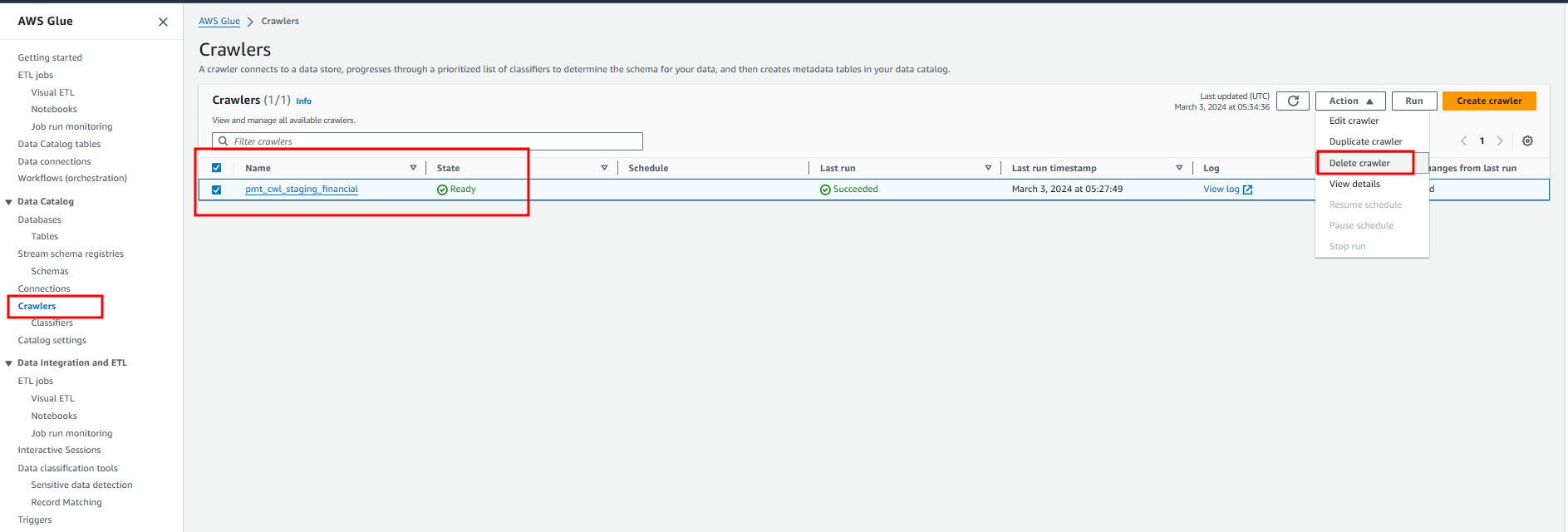
Delete Glue Database:
- Access the Glue console.
- On the left navigation bar, select Database
- Select your Database
- Select Delete
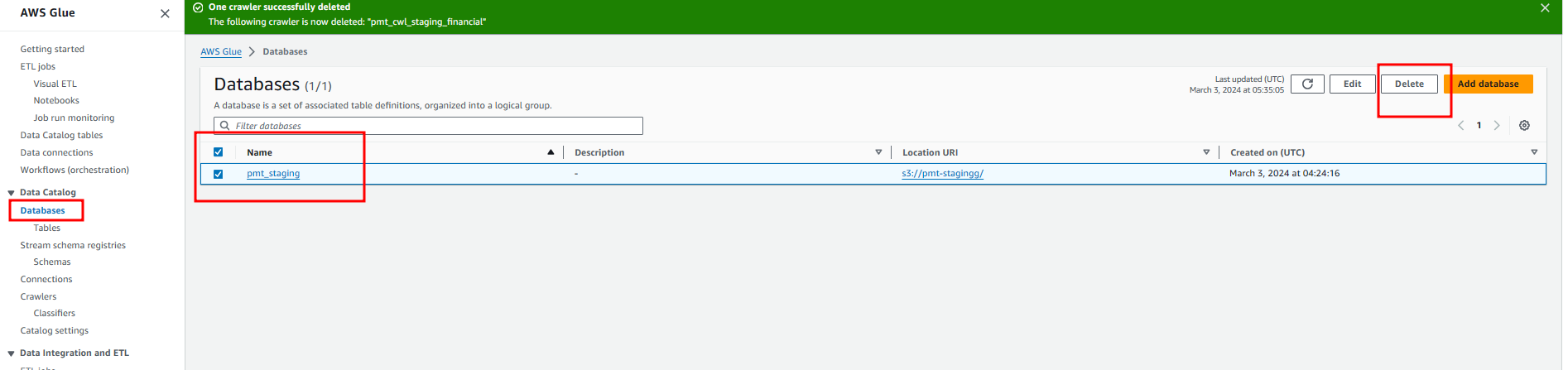
- When delete database you can’t query this database in Athena
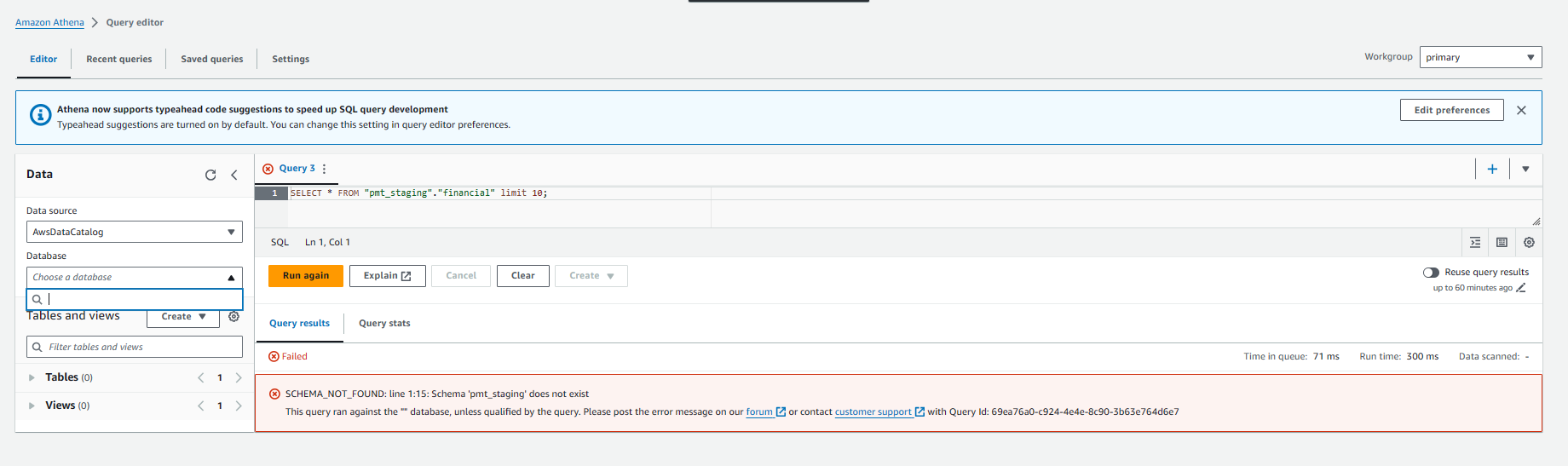
Delete Step Function
Access the Step Function console.
Select your step function
Select Delete
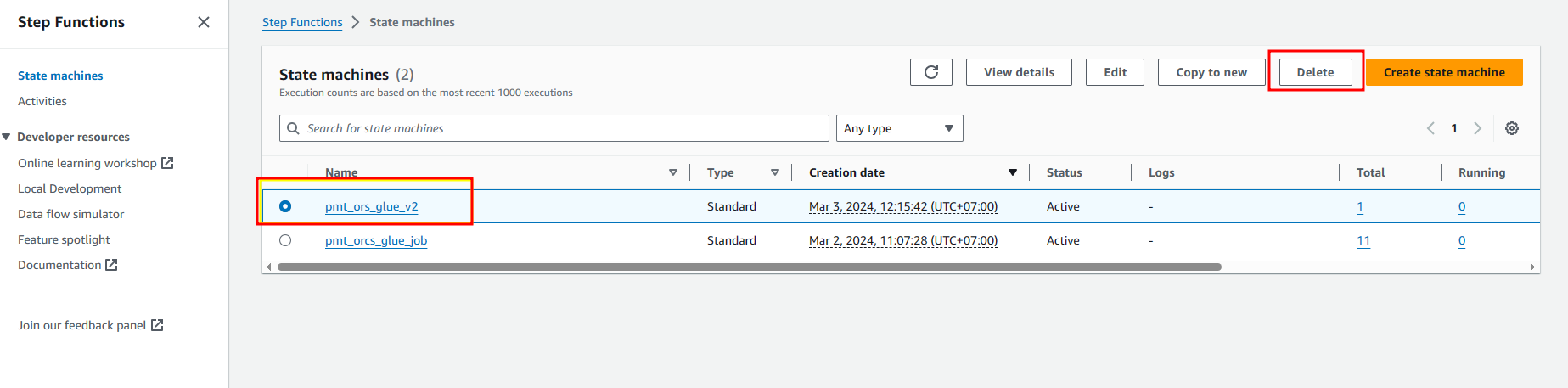
Delete S3 bucket
- Access the S3 console.
- Select your bucket
- Select Delete
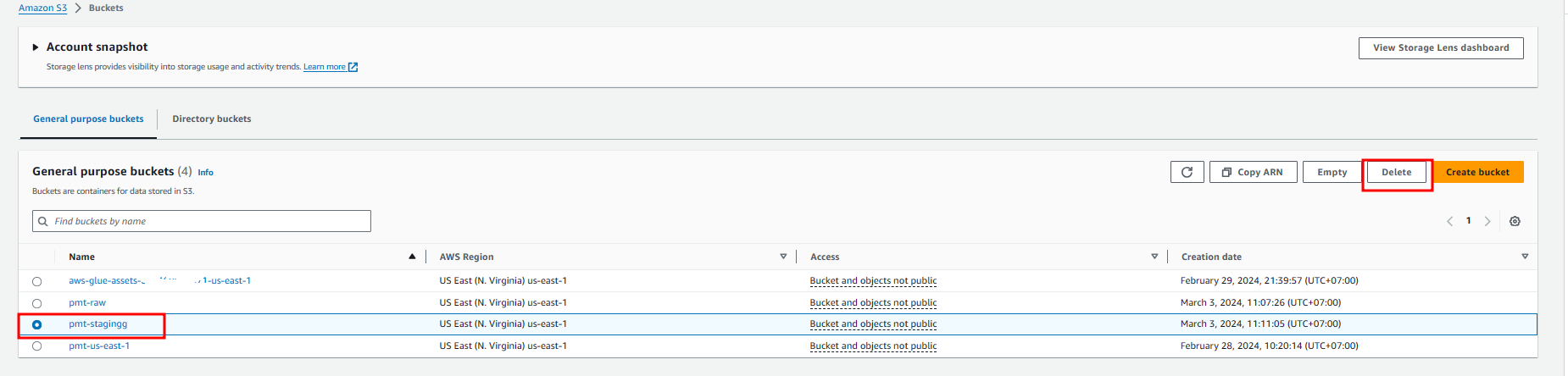
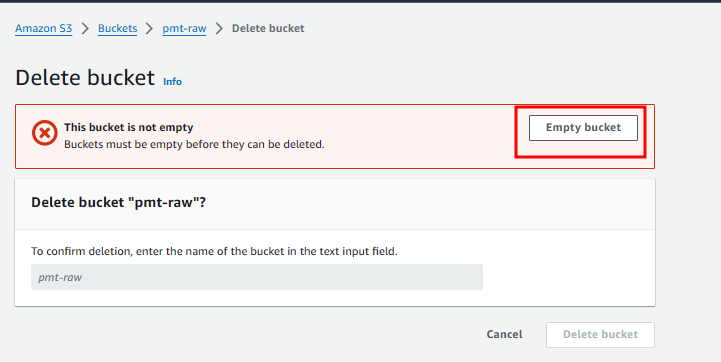
- Select Empty bucket
- Enter permanently delete
- Select Empty
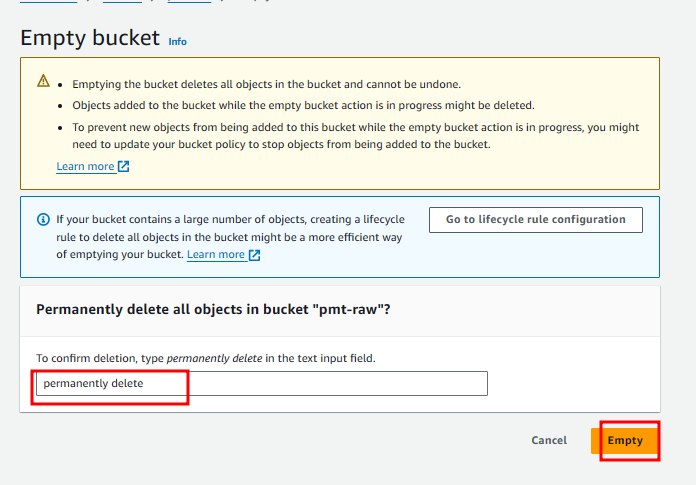
- Select your bucket
- Select Delete
- Enter your bucket name
- Select Delete bucket